Working with T-tabs and T-junctions
Overview
You can use T-tab features to create a connection with robust positioning between 2 sheet metal flanges. Unlike normal tabs, T-tabs form a T-like configuration, when one flange is attached to the other.
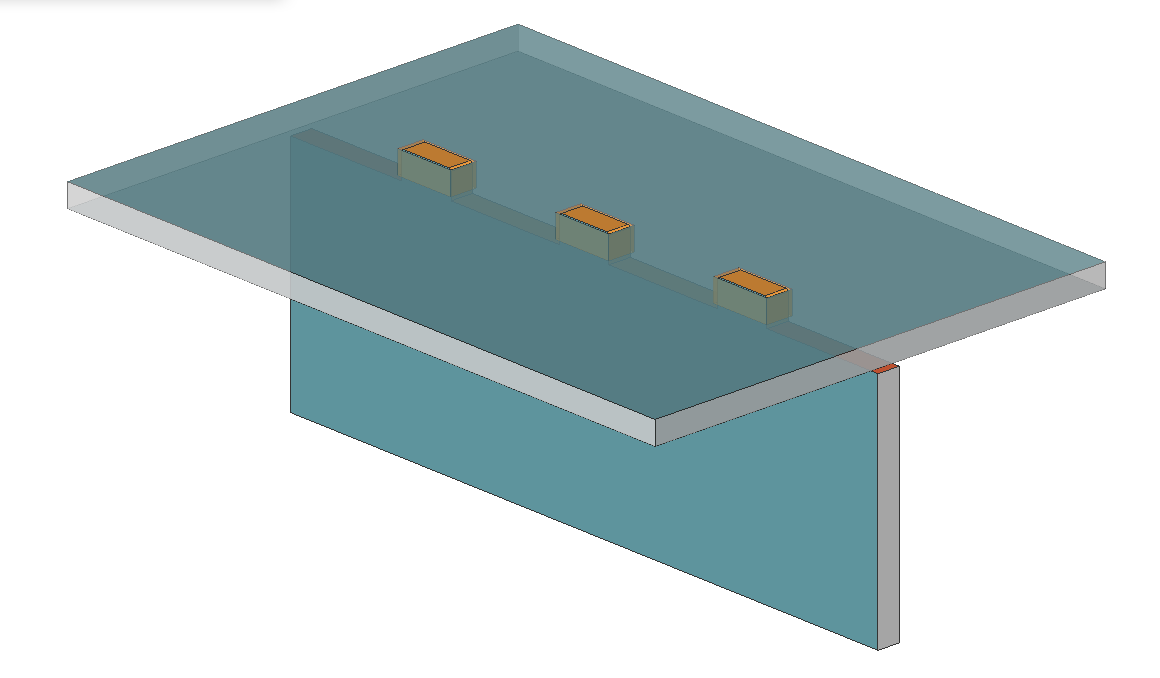
T-tabs can be created from T-junctions by the SmTabCreate command. T-junction features are often used as an intermediate stage for making T-tabs.
Creating a T-junction
- Select one thickness face on the flange.
- Do one of the following:
- Click the Connect Flanges (
 ) tool button in the Sheet Metal
| Junction ribbon tab.
) tool button in the Sheet Metal
| Junction ribbon tab. - Choose Connect Flanges in the Sheet Metal | Junction menu.
- Type SMFLANGECONNECT in the Command line.
- Click the Connect Flanges (
- Press Enter.
Alternatively, you can create a T-junction feature in place of a T-like hard edge between 2 flanges (image at the left):
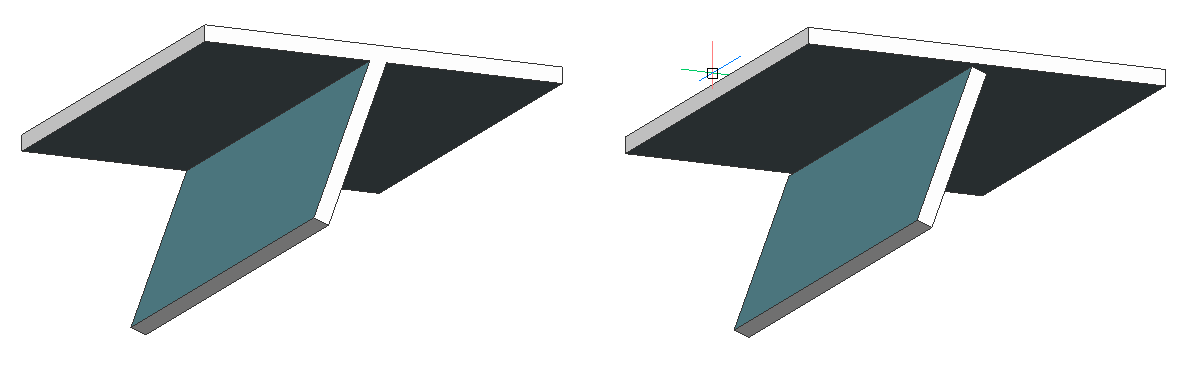
- Hover over a hard edge between the flanges and click the Create
Junction (
 )
tool in the Quad menu, or do one of the following:
)
tool in the Quad menu, or do one of the following:- Click the Create Junction (
 ) tool button in the Sheet
Metal ribbon tab.
) tool button in the Sheet
Metal ribbon tab. - Choose Create Junction from the Sheet Metal | Junction menu.
- Type SMJUNCTIONCREATE in the Command line.
- Click the Create Junction (
- Select a hard edge.
Creating a Single T-tab
The SMTABCREATE command creates a single T-tab by default. This feature has only a single slot.
- Hover over a T-junction face and click the Create single
Tab (
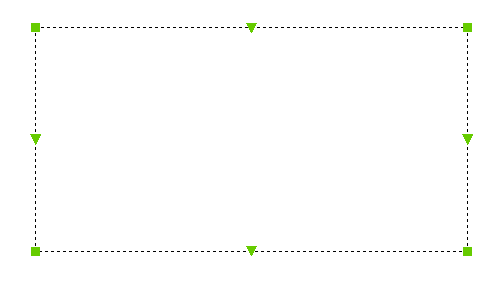 ) tool in
the Quad menu, or do one of the following:
) tool in
the Quad menu, or do one of the following:- Click the Create single Tab (
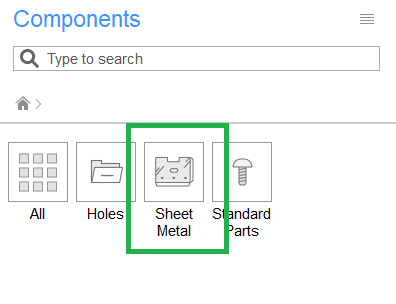 )
tool button in the Sheet Metal ribbon
tab.
)
tool button in the Sheet Metal ribbon
tab. - Choose Create single Tab from the Sheet Metal | Tab menu
- Type SMTABCREATE in the Command line.
- Click the Create single Tab (
- Select a T-junction face.
Creating an Array T-tab
Different from Single T-tabs, array T-tab features have multiple slots.
- Hover over a T-junction face and click the Create array
Tab (
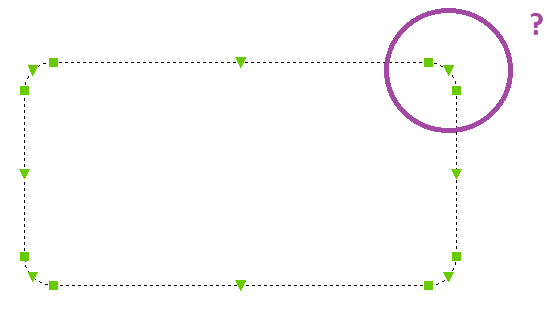 ) tool in
the Quad menu, or do one of the following:
) tool in
the Quad menu, or do one of the following:- Click the Create array Tab (
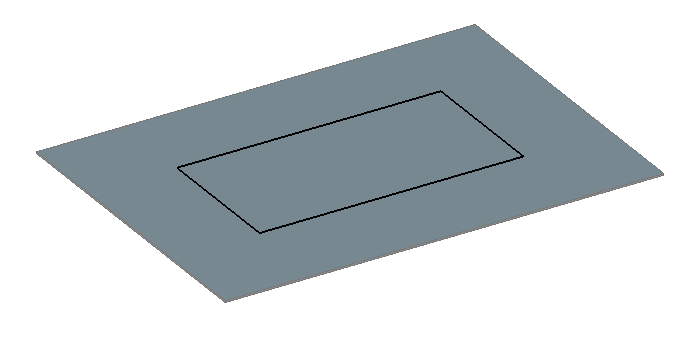 )
tool button in the Sheet Metal ribbon
tab.
)
tool button in the Sheet Metal ribbon
tab. - Choose Create array Tab from the Sheet Metal | Tab menu.
- Type SMTABCREATE in the Command line.You are prompted: Select junction to create single tab or [Array]: select Array option.
- Click the Create array Tab (
- Select a T-junction face.
Modifying T-junction and T-tab Parameters
A T-junction has only the Junction gap parameter.
Array T-tabs and Single T-tabs have the following properties: Distance, Length, Clearance, Fillet radius, and Chamfer distance. Array T-Tabs also have the Slot number parameter.
You can set the value of all parameters in the Mechanical Browser panel.
Deleting a T-junction or T-tab
When a T-tab feature is deleted, BricsCAD restores a T-junction feature with the corresponding geometry. Erasing a T-Junction joins the flanges and creates a T-like hard edge between them.
Related commands
The MECHANICALBROWSEROPEN command displays the Mechanical Browser.
The SMDELETE command erases a feature.

