Quick select
Quick Select allows you to specify filters such as entity type, color, line type or any other entity property, to compose a selection set. Quick Select applies to the entire drawing or to a previously created selection.
General procedure
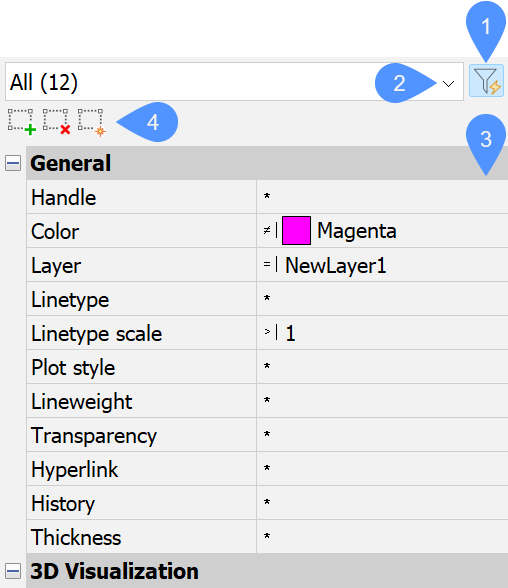
- Open the Properties panel in the Quick Select mode (1).
- Define an entity type selection set from the Entities drop-down menu (2) for the Quick Select session.
- Filter this selection set by choosing operators and values for entity properties in the Properties list (3).
- Click a selection tool (4) to either:
- add the filtered entity set to the existing selected entities (
 ).
). - remove the filtered entity set from the existing selected entities (
 ).
). - create a new selection set based on the filtered entity set (
 ).
).
- add the filtered entity set to the existing selected entities (
- (Optional) Repeat steps 2 to 4.
Accessing the Quick Select mode (QSELECT command)
Do one of the following:
- Display the Properties panel, then click the Quick Select tool button (
 ) on the panel.
) on the panel. - Type QSELECT in the Command line.
The Properties panel displays in quick select mode.
Defining an entity type selection set
- Entities list
- Two lists are available:
- A list of entity types in the drawing.
- A list of entity types in the Current selection set (if any).
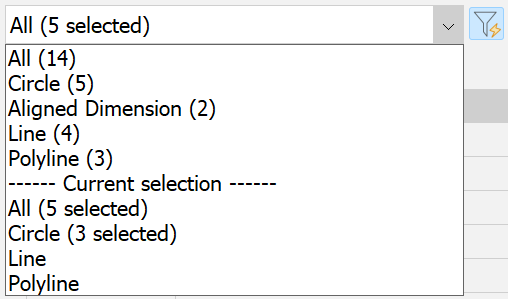
The number of entities displays for each entity type in both lists.
- Click the drop-down button in the Entities menu.
- Select an entity type in the desired list.
The properties of the selected entities display in the Properties list.
Defining a property filter
- Properties list
- Displays entity properties on which you can filter entities.
The available properties depend on the types of entities in the selection set. General, 3D Visualization (Model space only), and Geometry properties are available for all entities. Additional properties may display for certain types of entities. If the entity type is not specified, only general properties are listed.
- Operators
- A list of operators enables you to filter properties based on values. You can click the current operator to display the list and change it to a different operator.
By default, the Select All (*) operator is set for all properties.
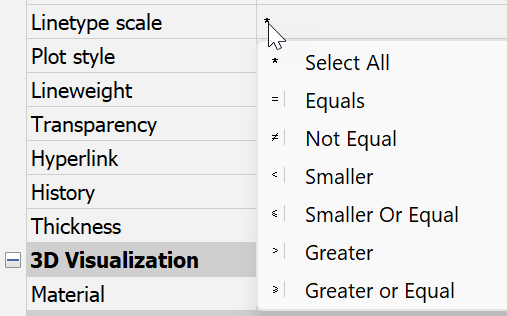
- Select All
- Does not filter the entity list based on the property.
- Equals
- Filters the entity list to include only those entities whose property equals the specified value.
- Not Equal
- Filters the entity list to include only those entities whose property does not equal the specified value.
- Smaller
- Filters the entity list to include only those entities whose property is less than the specified value.
- Smaller Or Equal
- Filters the entity list to include only those entities whose property is less than or equal to the specified value.
- Greater
- Filters the entity list to include only those entities whose property is greater than the specified value.
- Greater or Equal
- Filters the entity list to include only those entities whose property is greater than or equal to the specified value.
- Click the asterisk of the property you want to set a filter for.
A context menu displays.
- Select an operator.
- Click the property field.
- Depending on the property, do one of the following:
- Type a value.
- Select an option in a drop-down list.
- (Optional) Repeat the previous steps to define more property filter(s).
Applying the filtered entity set
Click a selection tool to update the existing selected entities.
- Selection tools
-
- Add to current selection set

- Adds entities to the Current selection set based on the entity types and property values you specify in the Entities and Properties lists. Note: Click the drop-down button in the Entities list to see the current selection.
- Remove from current selection set

- Removes entities from the Current selection set based on the entity types and property values you specify in the Entities and Properties lists.
- Clear current selection and create new selection

- Creates a new selection set based on the entity types and property values you specify in the Entities and Properties lists.
- Add to current selection set

