POINTCLOUDDELETEITEM command
Deletes point cloud files.

Icon: 
Description
Opens the Point Cloud Reference Manager dialog box to delete point cloud files from the cache.
Note: It also removes all the insertions (if any) of that point cloud in the current drawing.
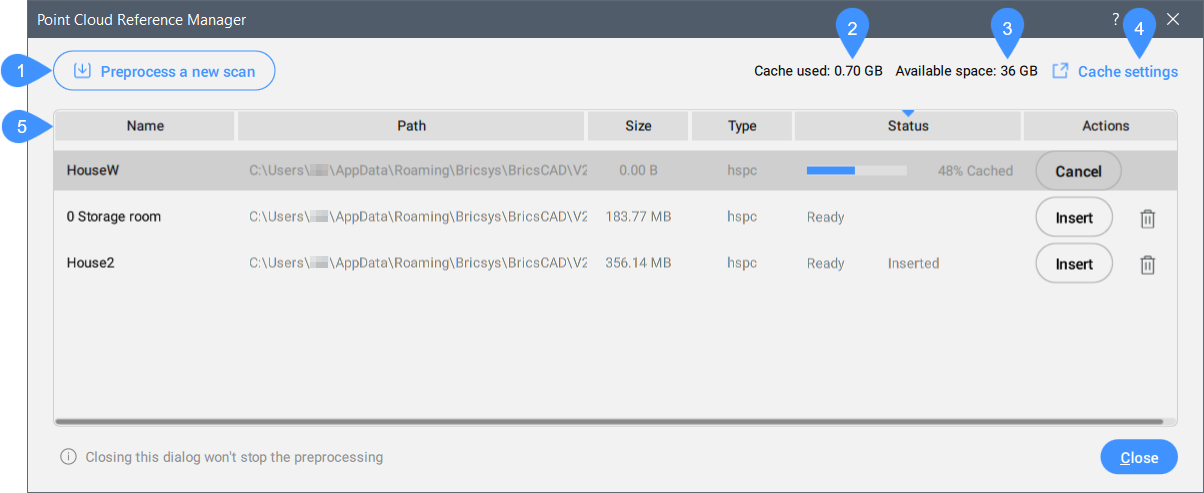
- Preprocess a new scan
- Cache used
- Available space
- Cache settings
- Table of scans
Preprocess a new scan
Allows you to select a new point cloud file/folder to preprocess and opens the Attach Point Cloud dialog box. The In progress bar is displayed in the Status field of the Point Cloud Reference Manager dialog box while processing. A notification balloon displays when the point cloud is fully cached.
Note: When geographic information is available in the original data, it is
stored in the point cloud's cache (only if the point cloud is preprocessed in HSPC format). You can
access this information in the Properties panel under the
Misc category for a selected point cloud instance. To overwrite the DWG
file's geographical information with that of the point cloud instance (possible only if the CRS of
the point cloud is the same as the CRS of the DWG file), turn On the
Geolocate property of the selected point cloud instance.
Cache used
Specifies the total amount of the used cache.
Available space
Displays the total amount of available cache.
Cache folder settings
Opens the Settings dialog box to set the POINTCLOUDCACHEFOLDER system variable value that specifies the folder(s) where point cloud cache files are stored.
Table of scans
Lists the available preprocessed point cloud scans.
Right click a column header to display the table context menu:
- Columns list: Show/hide a table columns by clicking on its name in the list.
- Show all columns: Shows all table's columns.
- Restore column positions: Restores the default position of all table's columns.
- Table columns
- You can show or hide columns by right clicking on a column header and selecting column names in the context menu.

