Change Dictionaries dialog box
Opens via: Spell Checking dialog box
The Change dictionaries dialog box allows you to change dictionaries. See the Changing dictionaries section in the Checking spelling article for more information.
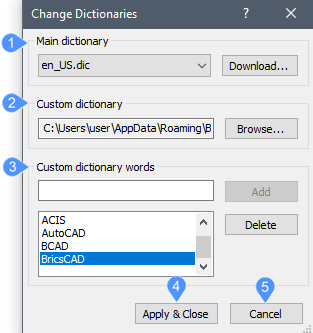
- Main dictionary
- Custom dictionary
- Custom dictionary words
- Apply & Close
- Cancel
Main dictionary
Specifies the main dictionary to use for spell checking.
- File name
- Specifies the dictionary file to use as the main dictionary. Available files are displayed in the drop-down list.
- Download
- Downloads additional dictionaries from OpenOffice.org. Opens the Web browser at: https://extensions.openoffice.org/dictionaries
Custom dictionary
Specifies a custom dictionary to use for spell checking. Use custom dictionaries for discipline-specific words, such as medical or mechanical terms.
- File location
- Specifies the file name and location of a custom dictionary to use in addition to the main dictionary.
- Browse
- Opens the Select Custom Dictionary dialog box to select a custom dictionary file.
Custom dictionary words
Specifies words to be included in the custom dictionary.
- Word field
- Allows you to enter a word to be included in the custom dictionary.
- Add
- Adds the word you entered in the word field to the custom dictionary.
- Words list
- Displays all the words included in the custom dictionary.
- Delete
- Deletes a selected word from the custom dictionary.
Apply & Close
Applies your changes and closes the dialog box. The custom dictionary file is only updated with added or deleted words after you choose Apply and Close.
Cancel
Closes the dialog box without applying changes.

