Data Extraction Wizard dialog box
Opens via: DATAEXTRACTION command
The Data Extraction Wizard dialog box guides you to export entity properties, block attributes, and drawing information to a table or to an external data file.
Data Extraction Wizard - (Page 1 of 5) dialog box
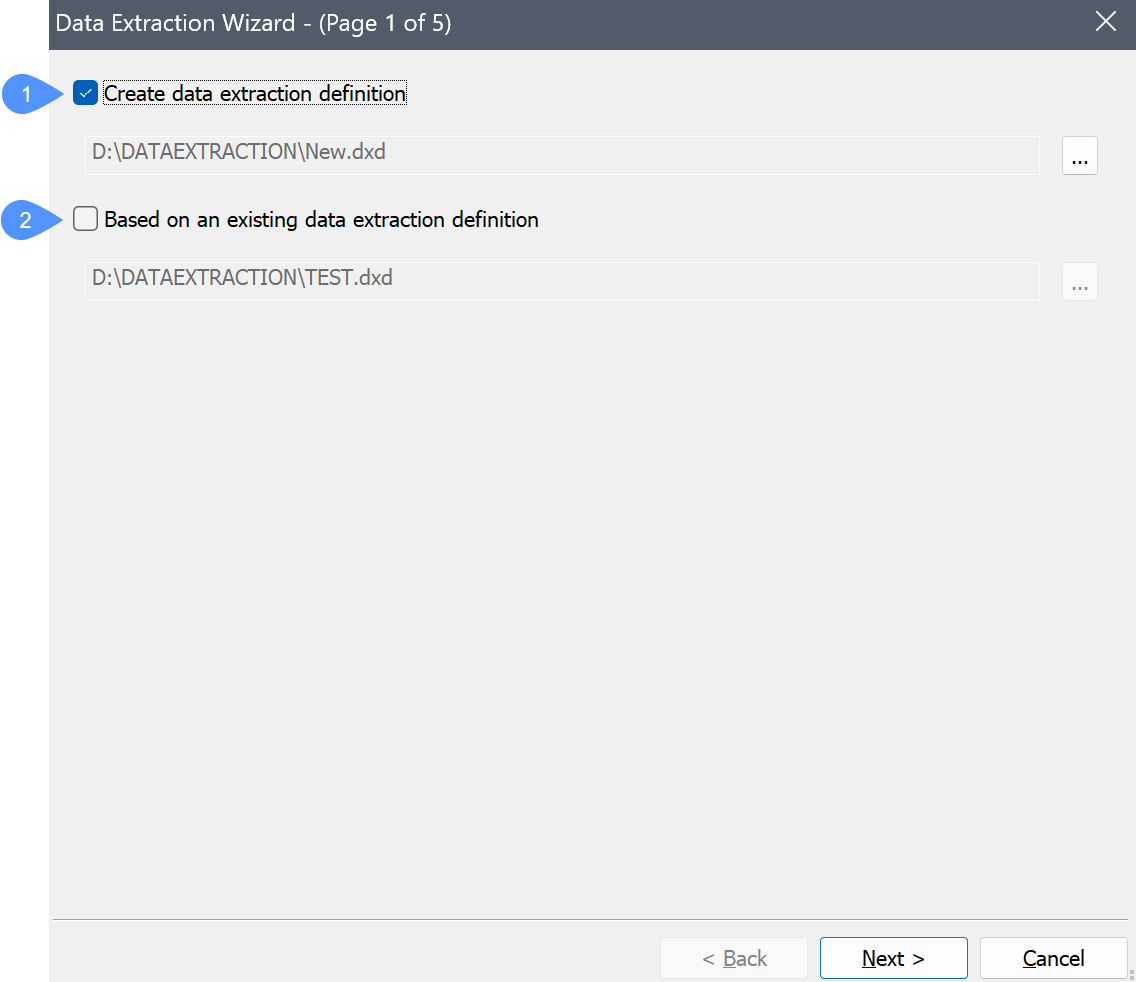
- Create data extraction definition
- Based on an existing data extraction definition
- Create data extraction definition
-
Creates a new DXD (Data eXtraction Definition) file:
- Tick the checkbox.
- Click Browse.
- Select a folder in the Save Data Extraction Definition file dialog box.
- Enter a name in the File name field.
- Click Save.
- Based on an existing data extraction definition
-
Uses an existing DXD file as the template for the new one to perform the same type of extraction in a different drawing, or to edit the data extraction definition:
- Tick the checkbox.
- Click Browse.
- In the Open Data Extraction Definition file dialog box, select a DXD file.
- Click Open.
Newly created custom DXD files can be used to create schedules in the BIM Project Browser panel.
DXD files can be edited in a text editor such as Notepad.
Data Extraction Wizard - (Page 2 of 5) dialog box
Page 2 allows you to select entities and apply filters to sort the information for data extraction.
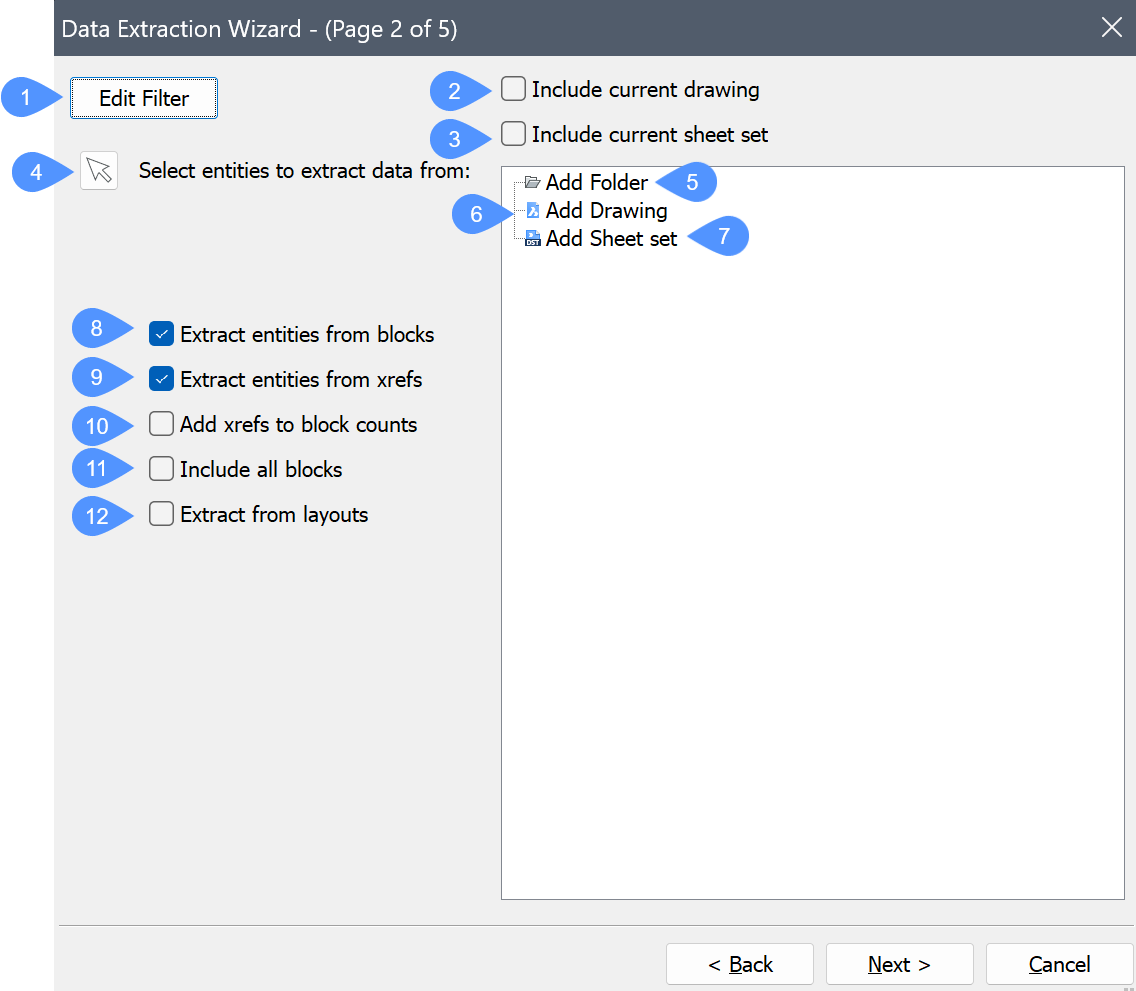
- Edit Filter
- Include current drawing
- Include current sheet set
- Select entities to extract data from
- Add Folder
- Add Drawing
- Add Sheet set
- Extract entities from blocks
- Extract entities from xrefs
- Add xrefs to block counts
- Include all blocks
- Extract from layouts
- Edit Filter
- Creates or edits a Filter.
- Include current drawing
- Adds the current drawing from which to extract data.
- Include current sheet set
- Adds the current sheet set from which to extract data.
- Select entities to extract data from
- Dismisses the dialog box temporarily so you can select entities in the drawing. Use Ctrl+A to select all entities in the drawing. Press Enter or right-click to stop selecting entities.
- Add Folder
-
Adds a folder with the drawing from which to extract data.
Double-click to open the Folder Options dialog box.
- Folder: click Browse, then select a folder in Choose a Folder dialog box.
- Options
- Include subfolders: tick the checkbox to include subfolders.
- Use a wildcard to filter drawings to be included: tick the checkbox, then type a text string in the filter field. For example, House*.dwg includes all files starting with 'House'.
- Add Drawing
- Adds a drawing from which to extract data with a double click.
- Add Sheet set
- Adds a sheet set from which to extract data with a double click.
- Extract entities from blocks
- Includes entities nested in blocks.
- Extract entities from xrefs
- Includes entities in externally referenced drawings (Xref files).
- Add xrefs to block counts
- Counts selected Xrefs as blocks.
- Include all blocks
- Includes all block entities.
- Extract from layouts
- Includes entities from paper space of the drawing.
Data Extraction Wizard - (Page 3 of 5) dialog box
Page 3 controls which entity types are included or not in the data extraction procedure.
- Tick the checkbox to check or uncheck an item. If you want to check or unchek all items, right-click the entities to display the context menu and choose Check all or Uncheck all.
- To sort the list, click the title in the column heading. Click again to sort in reverse order.
- Select multiple items:
- To select more than one item in a row: select an item, then hold the Shift key while clicking additional items.
- To select multiple items, hold the Ctrl key while selecting multiple entities.
- To deselect items, click them again while holding the Ctrl key.
- All selected items are automatically checked if you tick the checkbox for one of them.
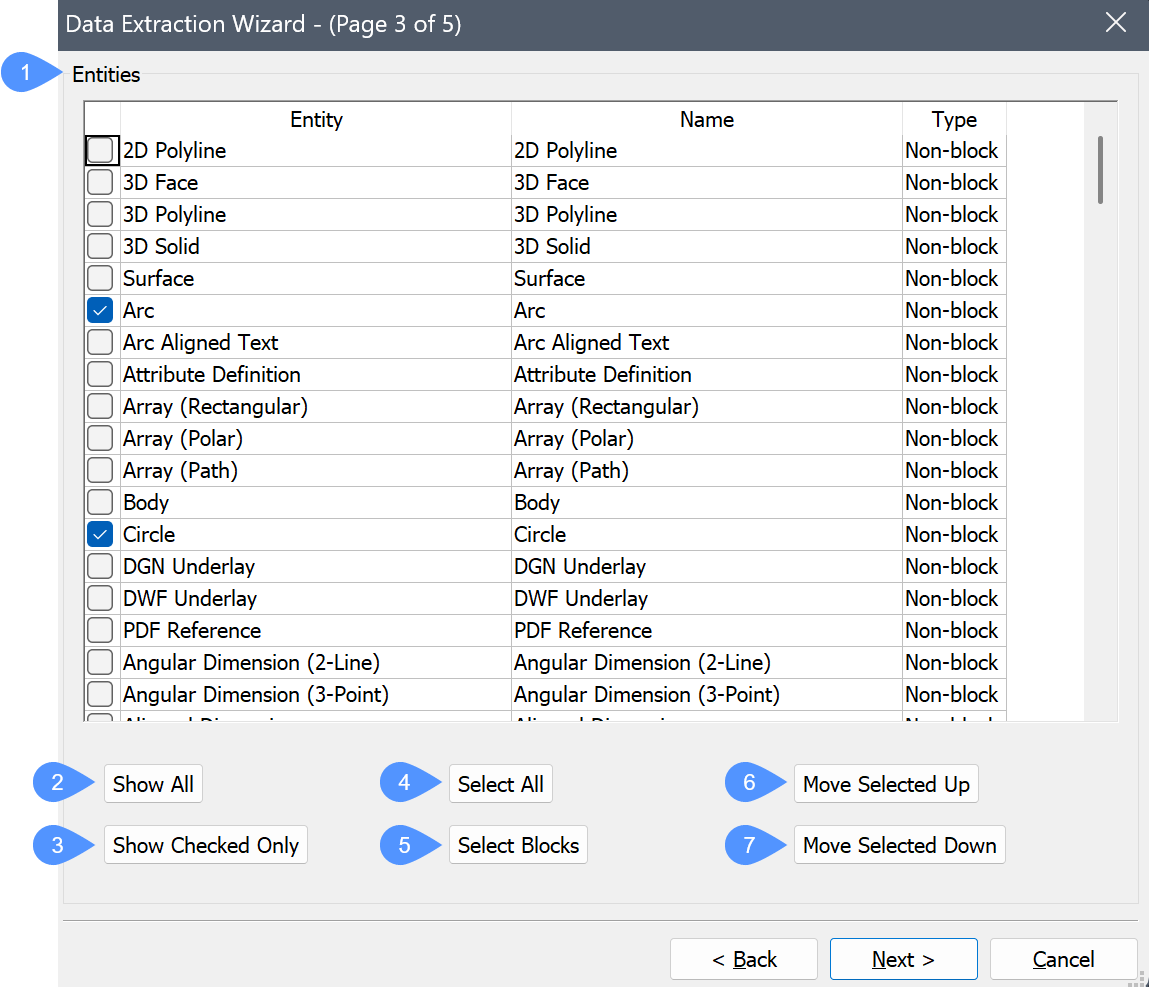
- Entities
- Show All
- Show Checked Only
- Select All
- Select Blocks
- Move Selected Up
- Move Selected Down
- Entities
-
- Entity: lists the entity types and blocks in the selection, according to the options set in the Data Extraction Wizard dialog box.
- Name: lists the entity names. Accept the default names or type a customized name. By default, the entity type name displays in the Name.
- Type: reports the type of the listed entities: Non-Block, Block or Block with attributes.
- Show All
- Shows all items in the list.
- Show Checked Only
- Shows only the checked items in the list.
- Select All
- Selects all items for data extraction.
- Select Blocks
- Selects only blocks in the list, because they usually contain attributes.
- Move Selected Up
- Moves the selected items up the list.
- Move Selected Down
- Moves the selected items down the list.
Data Extraction Wizard - (Page 4 of 5) dialog box
Page 4 controls which properties are included in the data extraction file.
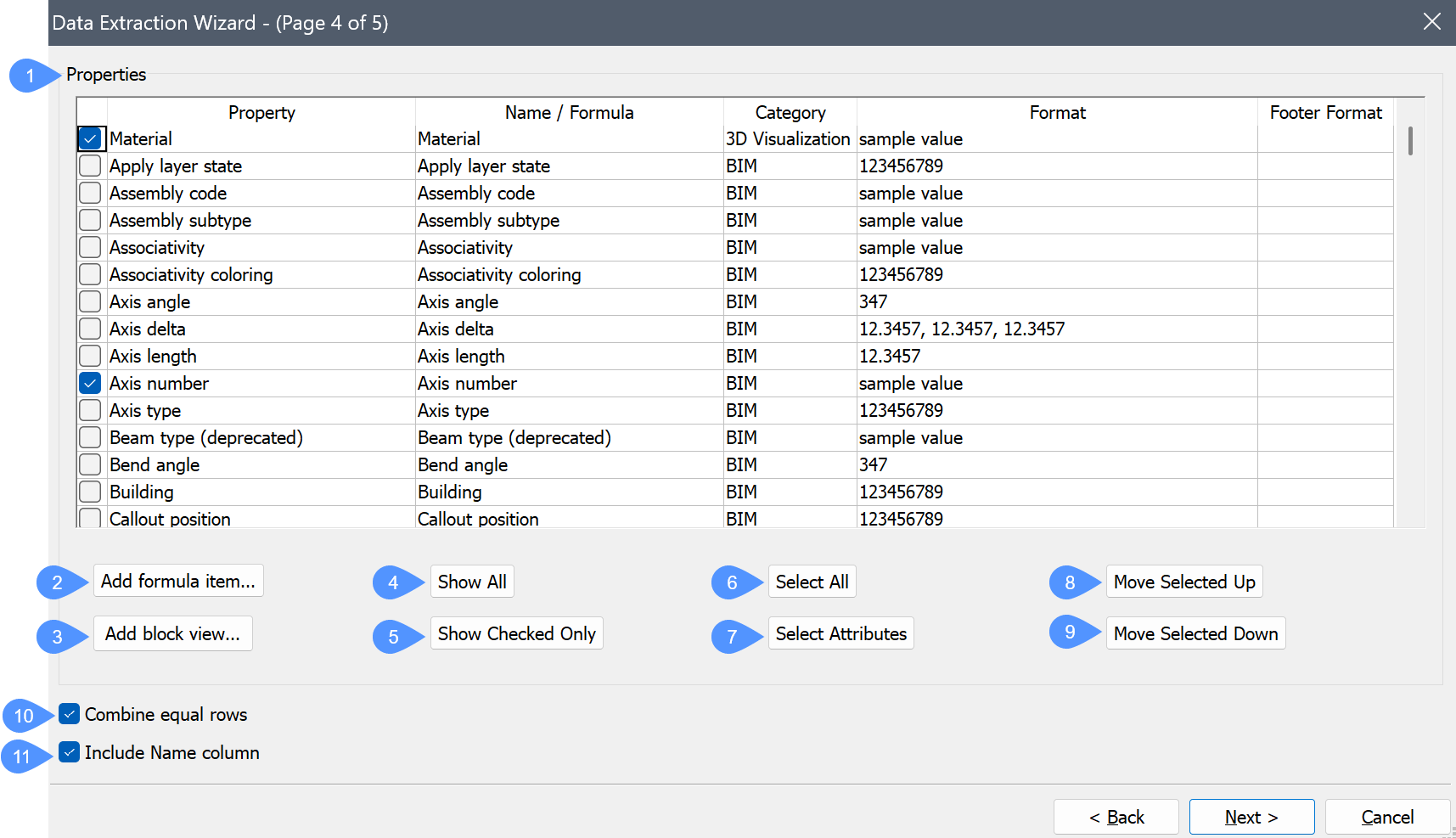
- Properties
- Add formula item...
- Add block view...
- Show All
- Show Checked Only
- Select All
- Select Attributes
- Move Selected Up
- Move Selected Down
- Combine equal rows
- Include Name column
- Properties
-
- Property: lists all properties of the selected entities.
- Name /Formula: lists the name of the selected entities or the formula. Accept the default names or type a customized name. The property names are displayed in the column headings in the data extraction export.
- Category: reports the category of the selected entities.
- Format: formats the item in the export file. Click to display the Format dialog box. The layout of the dialog box depends on the selected item, just like the Format section of the Field dialog box.
- Footer Format: allows you to define the footer format for the properties that have a numeric format. A context menu displays when you right-click the selected properties.
- Add footer row: allows you to add an arithmetic function. You can choose between: Add Sum, Add Min, Add Max, and Add Average.
- Footer Style: allows you to set the footer style. You can choose between: At last row, At each type and At each type combined.
- Remove footer row: removes the footer format for the selected properties.
- Remove all footer: removes all footer formats.
- Add formula item...
- Adds a formula item.
- Add block view...
- Adds BlockViewProperty as Block view category.
- Show All
- Shows all items.
- Show Checked Only
- Shows only the selected items, hiding the ones that are not selected.
- Select All
- Selects all items for data extraction.
- Select Attributes
- Selects only the items that contain attributes.
- Move Selected Up
- Moves the selected item(s) up the list.
- Move Selected Down
- Moves the selected item(s) down the list.
- Combine equal rows
- Combines the rows that contain the same entities.
- Include Name column
- Toggles the display of the Name column in the exported data.
Data Extraction Wizard - (Page 5 of 5) dialog box
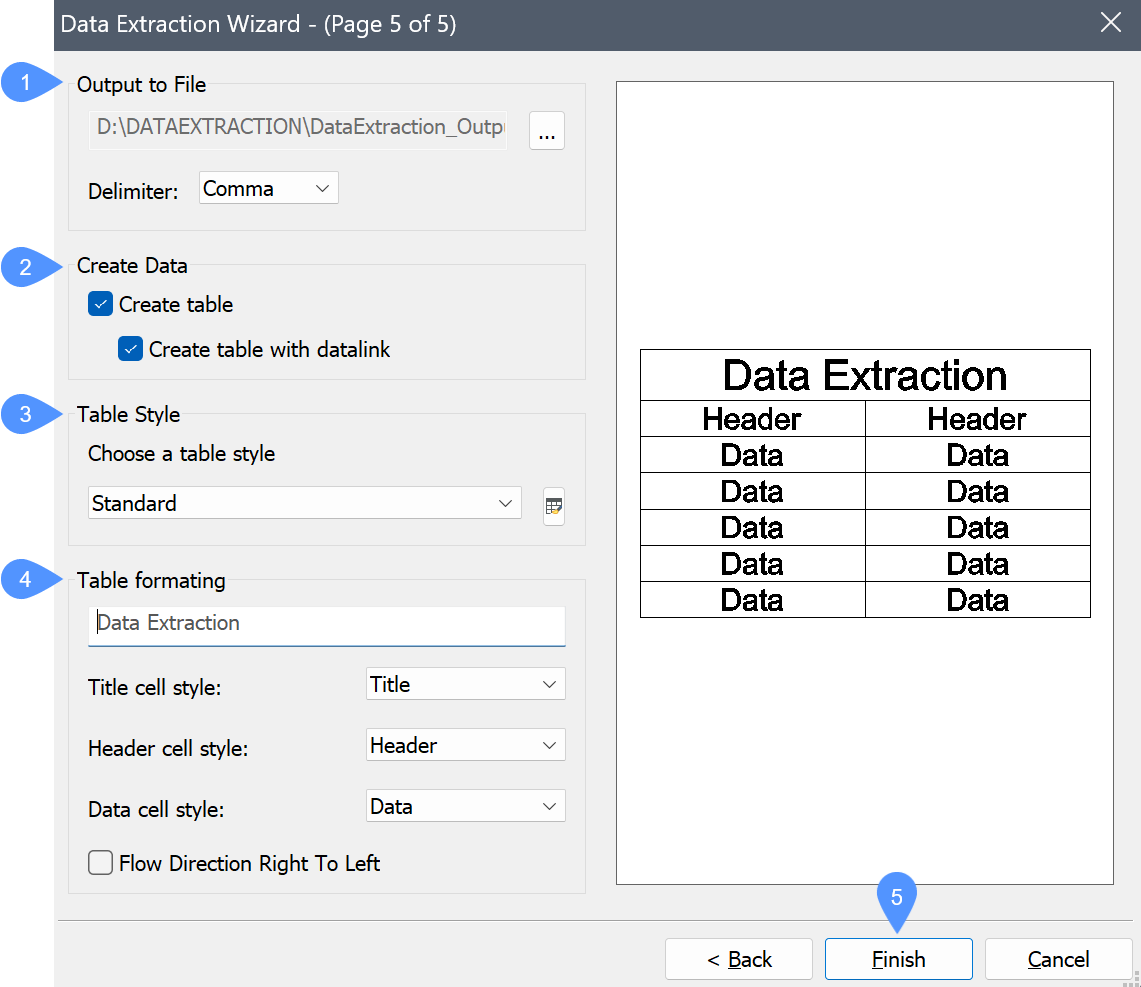
- Output to File
- Create Data
- Table Style
- Table formatting
- Finish
- Output to File
-
Exports the data in a delimiter separated format (.csv):
Click Browse, enter a name for the data file, and then click Save. If you select an existing CSV file, you are prompted to overwrite it.
Delimiter: specifies the separator between fields of data:- Semicolon
- CommaNote: Multiply composition names contain a comma, therefore do not select comma as the delimiter character in case multiply compositions are processed.
- Space
- Tab
- Create Data
-
Exports the data in a table:
- Create table: creates a static table.
- Create table with datalink: creates a dynamic table. Executing the DataLinkUpdate command synchronizes the data in the table with the model. Save the model first. You are prompted to save the DXD definition file with the table.
- Table Style
-
Allows you to select a table style from the drop-down list.
Click the Table Style icon; edit an existing table style or create a new one.
- Table formatting
-
Allows you to edit the format of the table.
- Enter title text: allows you to type a title.
- Title cell style: sets the title cell style.
- Header cell style: sets the header cell style.
- Data cell style: sets the data cell style.
- Flow Direction Right to Left: indicates the flow direction from right to left.
- Finish
-
Depending on the selected output:
- Extracts the data and saves them to the CSV file. The file can be opened in a spreadsheet or database program.
- Prompts you to specify an insertion point for the tables.

