Layout Manager dialog box
Opens via: LAYOUTMANAGER command
The Layout Manager dialog box allows you to create, copy and delete layouts.
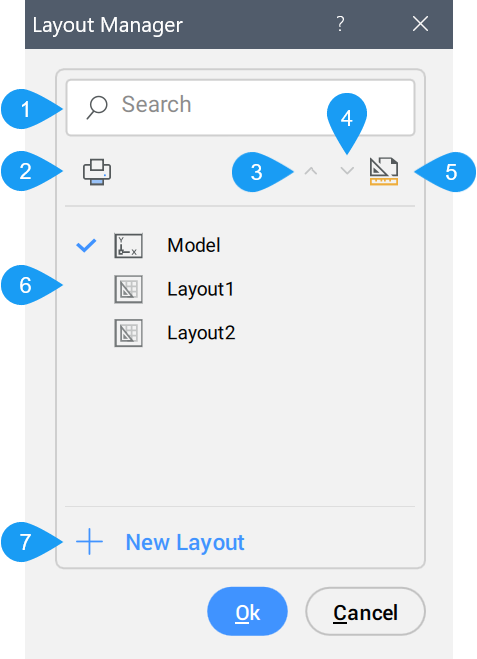
- Search
- Publish
- Move up
- Move down
- Page Setup
- Available Layouts
- New Layout
Search
Searches for a layout name and displays only the searched layout. This is useful when a drawing contains many layouts.
Publish
Opens the Publish dialog box.
Move up
Moves the selected layouts up the list.
Move down
Moves the selected layouts down the list.
Page Setup
Opens the Page Setup dialog box.
Available Layouts
Displays the available layouts and allows you to set the current layout.
Note:
- The current layout is marked in the list with a check mark.
- Click in front of the layer name and icon to set it as the current layer.
- You can also double-click a layout name to rename it.
New Layout
Creates a new layout.

