POINTCLOUDDETECTROOMS command
Assigns each point to a room.

Icon: 
Method
The command searches for enclosed spaces in a point cloud that could form rooms and classifies them under different rooms.
Select one or more volume type sections representing the floors of the building (for example, the result of the POINTCLOUDDETECTFLOOR command), then enter a building number to be assigned to the detected rooms.
The detected rooms are listed in the Point cloud manager panel (POINTCLOUDMANAGERPANELOPEN command) under Buildings.
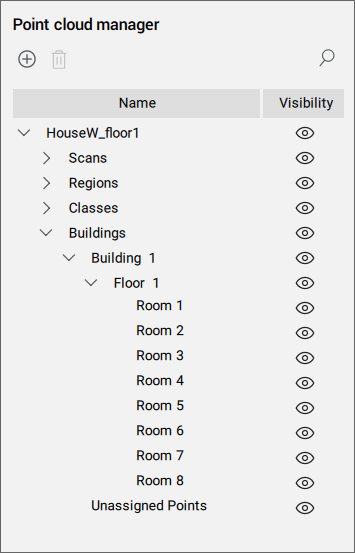
Access different options from the Point cloud manager panel's context menus. Select items listed in the panel and right-click the selection:
- The Toggle Visibility option, available in each item's context menu, allows you to switch On/Off the visibility of the selected item.
- Where available, the Delete option deletes the selected item/items from the list and removes the classification of the corresponding points.
- Room
-
- Edit
- Allows you to edit the contour of the selected room.
Enables the Top view and lets you reposition the vertices of the closed polyline.
To exit the editing mode, right-click the room item again and select Accept or Decline.
- Multiple rooms
-
- Merge rooms
- The points corresponding to the selected rooms are classified under a single room.
- Floor
-
- Add room
- Allows you to manually add a new room by selecting a point cloud area.
Enables the Top view and lets you define a closed polyline.

