TABLE command
Opens the Insert table dialog box.

Icon: 
Description
Opens the Insert Table dialog box to create a table entity in the current drawing, either from scratch or from data in an external file or a data link.
From scratch
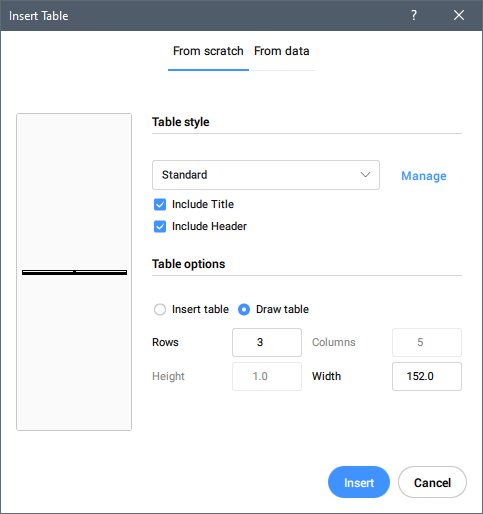
- Table style
-
Chooses an existing table style from the drop-down list.
Note: The Manage button opens .
- Table options
- Choose to insert a table by defining its properties or to draw a table.
From data
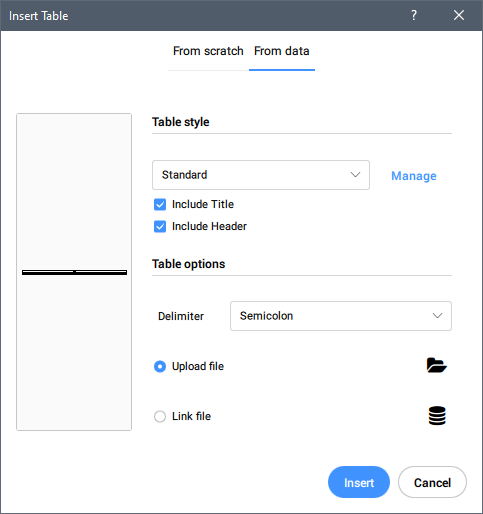
- Table options
-
- Delimiter
-
Specifies the delimiter character used to separate fields in CSV data files. Select the delimiter you want to use from the drop-down list.
Note: Only available for the File option.
- Upload file
- Displays the Select source file dialog box to choose a file for the new table.
- Link file
- Displays the Datalink Manager dialog box. See the related article Datalink Manager dialog box.
Note:
- When creating a table entity from data, the formulas contained in the source file are not imported (only the values are displayed).
- To insert a table, including those with formulas, check the section To create a table from an Excel spreadsheet in the Working with tables article.

