Manage Routines (BMASSEMBLYINSPECT) dialog box
Opens via: Assembly Inspect Command Context panel
The Manage Routines dialog box allows you to manage the routines for BMASSEMBLYINSPECT commands.
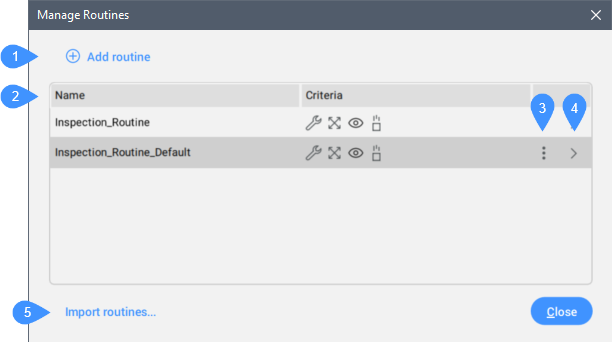
- Add routine
- Routine list
- Drop-down menu
- Edit routine
- Import routines...
Add routine
Opens the Routine editor dialog box to configure a new routine.
For the BMASSEMBLYINSPECT command, the default routine name is Inspection_Routine.
All fastener settings and each of the assembly criteria are stored in a routine JSON file that can be imported or exported, allowing routine files to be shared between different users.
Routine list
Lists all saved routines and the criteria defined for each.
Right-click to display a context menu that allows you to enable or disable columns, show all columns, or restore column positions.
Drop-down menu
Press the three dots button ( ) to open a drop-down menu.
) to open a drop-down menu.
- Edit
- Opens the Routine editor dialog box to edit the routine.
- Duplicate
- Creates a duplicate of the routine.
- Export
- Opens the Export Routines dialog box to export the routine to a JSON file.
- Delete
- Removes the routine from the list.
Edit routine
Opens the Routine editor dialog box to edit the routine.
Import routines...
Opens the Import Routine dialog box to import a JSON file.

